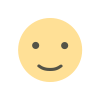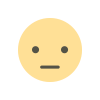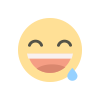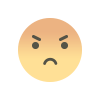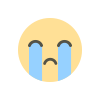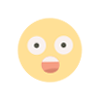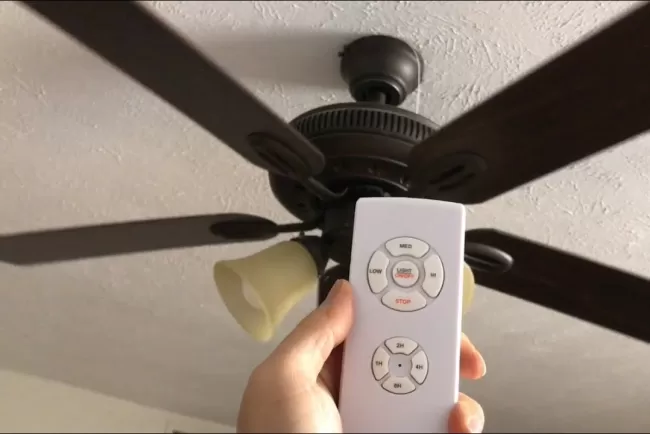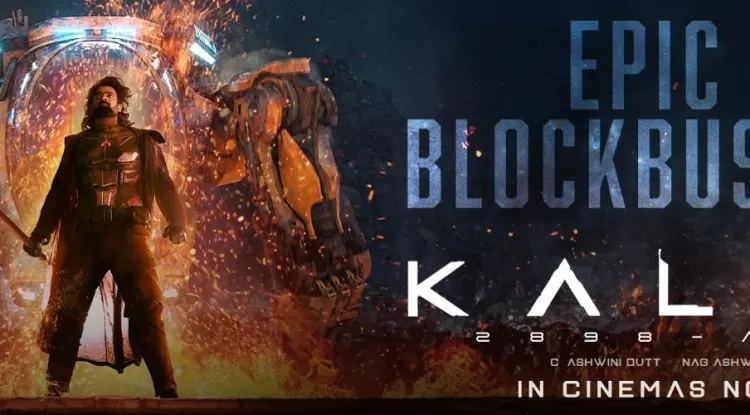Exploring Incognito Mode: Enhanced Privacy in Browsing...!!!
Incognito mode is a useful tool for enhancing privacy while browsing the internet, especially on shared or public devices. However, it's important to understand its limitations and not rely on it for complete anonymity.

Incognito mode, also known as private browsing, is a feature available in most modern web browsers like Google Chrome, Firefox, Safari, and Edge. It allows users to surf the internet without storing browsing history, cookies, and other data on their devices.
What is Incognito Mode?
Incognito mode is designed to offer a more private browsing experience. When you use Incognito mode, your browser does not save your browsing history, cookies, site data, or information entered in forms. This means that anyone who uses your device after you will not be able to see your browsing activity. However, it's important to note that Incognito mode does not make you anonymous on the internet. Your internet service provider (ISP), employer, or the websites you visit can still track your activity.
How to Use Incognito Mode
Using Incognito mode is straightforward and varies slightly depending on the browser you are using. Here are the steps for some popular browsers:
Google Chrome
-
Open Chrome.
-
Click on the three-dot menu button in the top-right corner.
-
Select "New Incognito Window" from the dropdown menu.
-
A new window will open with an Incognito icon (a spy-like figure with a fedora and glasses) in the top-right corner.
Mozilla Firefox
-
Open Firefox.
-
Click on the three-line menu button in the top-right corner.
-
Select "New Private Window" from the dropdown menu.
-
A new window will open with a purple mask icon in the top-right corner.
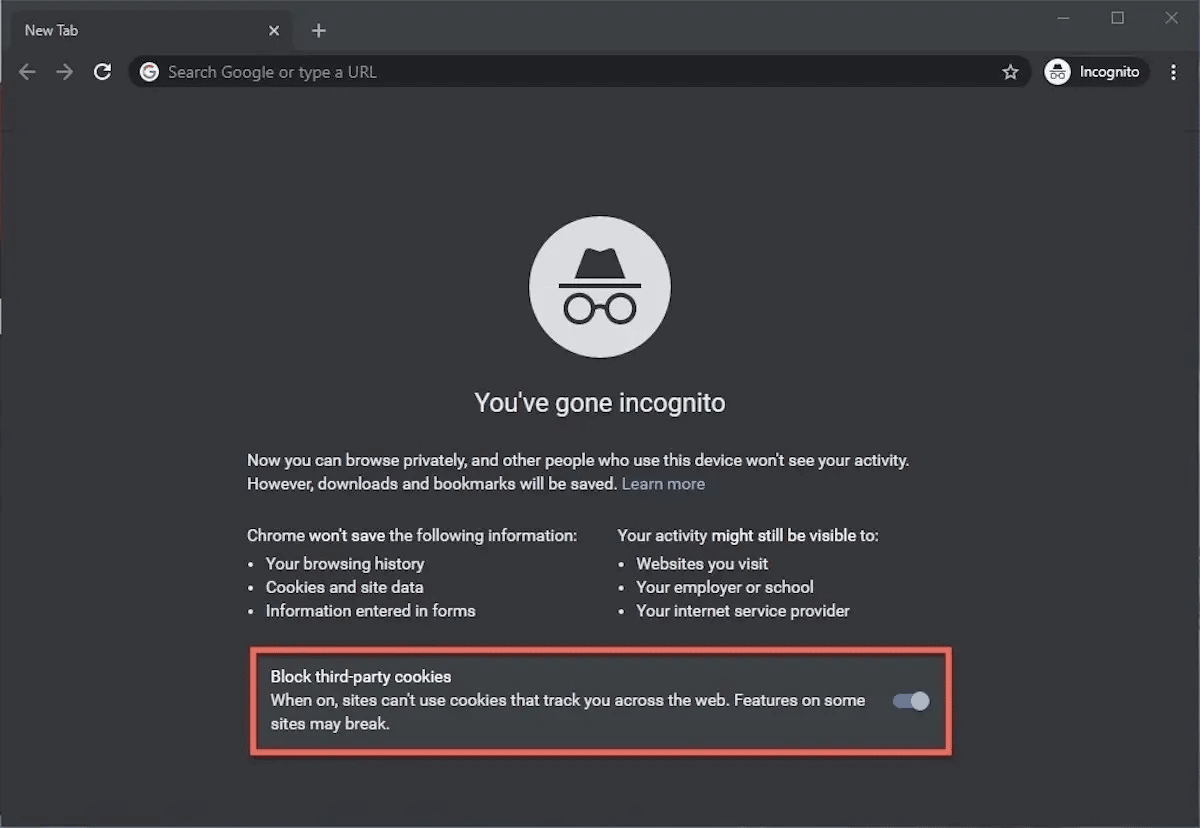
Safari
-
Open Safari.
-
Click on "File" in the top menu bar.
-
Select "New Private Window" from the dropdown menu.
-
A new window will open with a mask icon in the top-right corner.
Microsoft Edge
-
Open Edge.
-
Click on the three-dot menu button in the top-right corner.
-
Select "New InPrivate Window" from the dropdown menu.
-
A new window will open with an InPrivate icon in the top-right corner.
Uses of Incognito Mode
Incognito mode can be useful in various situations:
1. Privacy on Shared Devices
If you're using a shared or public computer, Incognito mode can help keep your browsing activity private from others who might use the same device.
2. Avoiding Tracking
Incognito mode blocks third-party cookies by default, which can help reduce tracking by advertisers and websites. This can be useful if you want to browse without being tracked across different sites.
3. Testing Websites
Web developers and testers can use Incognito mode to see how a website looks and behaves without the influence of stored cookies and cache.
4. Temporary Browsing
If you're browsing for something you don't want to be easily found later, such as gift ideas or sensitive information, Incognito mode can help keep those searches private.
5. Avoiding Autofill
Incognito mode prevents the browser from saving form data, such as passwords and addresses, which can be useful if you're entering sensitive information and don't want it saved.

Limitations of Incognito Mode
While Incognito mode offers some privacy benefits, it has its limitations:
1. Not Completely Anonymous
Incognito mode does not make you anonymous on the internet. Your ISP, employer, and the websites you visit can still track your activity.
2. Not Private on All Devices
If you log into a service like Google or Facebook while in Incognito mode, your activity on those services can still be tracked and saved.
3. Not Foolproof
Incognito mode does not protect against malware, phishing attacks, or other online threats. It's still important to use antivirus software and practice safe browsing habits.
Incognito mode is a useful tool for enhancing privacy while browsing the internet, especially on shared or public devices. However, it's important to understand its limitations and not rely on it for complete anonymity. By combining Incognito mode with other privacy practices, you can better protect your online activities.
What's Your Reaction?