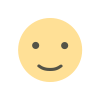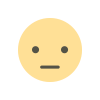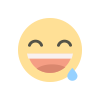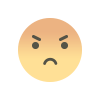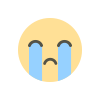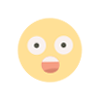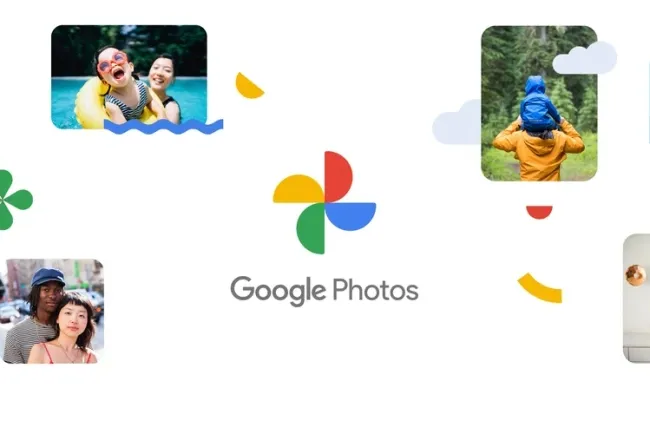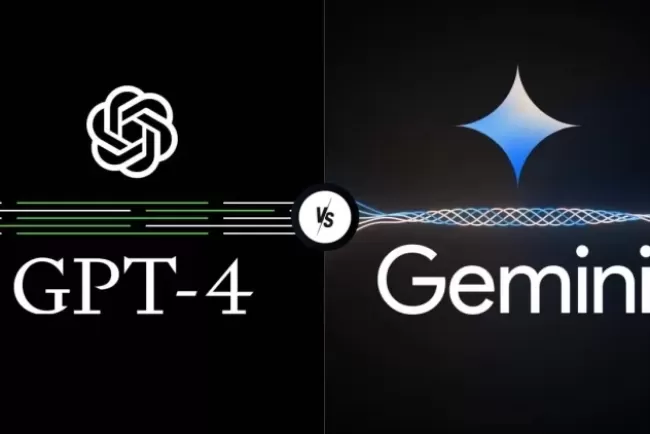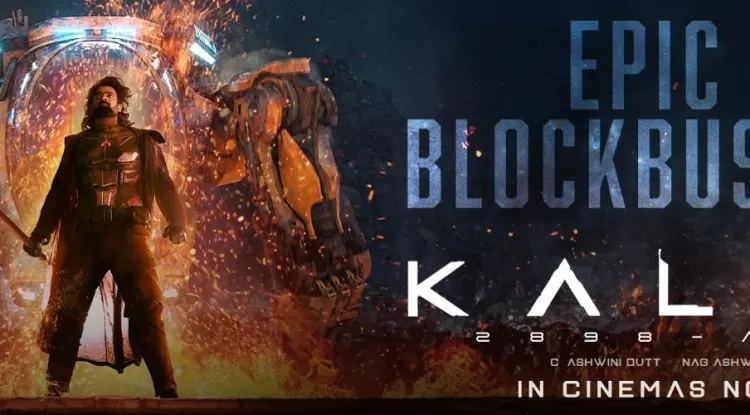Creating Folders and Their Uses: A Comprehensive Guide...!!!
Creating folders and using them effectively is crucial for maintaining an organized and efficient digital workspace. Folders provide a simple yet powerful way to manage files, enhance collaboration, and ensure data security. Implementing a structured folder system improves productivity, reduces clutter, and keeps your digital environment tidy.
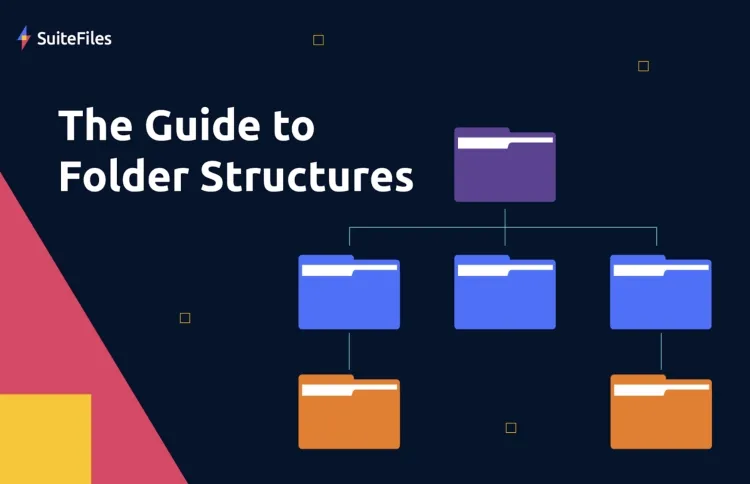
Organizing and managing digital files efficiently is essential, and creating folders is a vital skill in achieving this. Folders help structure your files, making them easily accessible, enhancing productivity, and reducing clutter.
How to Create a Folder
Creating a folder is a straightforward process on different platforms:
-
Creating a Folder on a Computer (Windows):
-
Step 1: Navigate to the desired location (e.g., Desktop, Documents).
-
Step 2: Right-click on an empty space in the directory.
-
Step 3: Select "New" from the context menu.
-
Step 4: Click on "Folder."
-
Step 5: Name the folder and press "Enter."
-
-
Creating a Folder on a Mac:
-
Step 1: Navigate to the desired location (e.g., Desktop, Documents).
-
Step 2: Right-click on an empty space or use the "File" menu in Finder.
-
Step 3: Select "New Folder."
-
Step 4: Name the folder and press "Return."
-
-
Creating a Folder on a Smartphone (Android):
-
Step 1: Open the file manager app.
-
Step 2: Navigate to the desired location.
-
Step 3: Tap the menu icon (usually three dots or lines).
-
Step 4: Select "New Folder" or "Create Folder."
-
Step 5: Name the folder and tap "Create" or "OK."
-
-
Creating a Folder on a Smartphone (iOS):
-
Step 1: Open the Files app.
-
Step 2: Navigate to the desired location.
-
Step 3: Tap the "More" icon (three dots) in the upper-right corner.
-
Step 4: Select "New Folder."
-
Step 5: Name the folder and tap "Done."
-
-
Creating a Folder in Cloud Storage (Google Drive):
-
Step 1: Open Google Drive in your web browser.
-
Step 2: Click the "New" button in the upper-left corner.
-
Step 3: Select "Folder."
-
Step 4: Name the folder and click "Create."
-
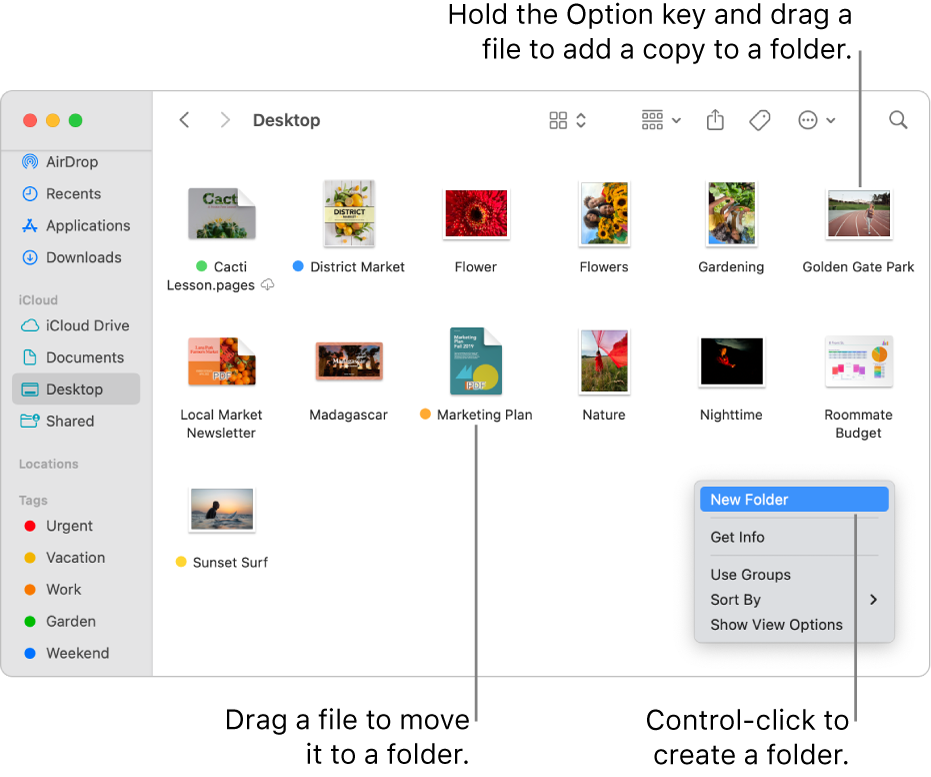
Uses of Folders
-
Organization:
-
Folders help organize files logically, making it easier to locate and access them. You can create folders for different projects, clients, or categories (e.g., work, personal, travel).
-
-
File Management:
-
Using folders for file management allows you to group related files together. This reduces clutter and ensures that files are stored in an orderly manner, improving efficiency.
-
-
Collaboration:
-
Folders facilitate collaboration by allowing multiple users to access and contribute to shared files. Cloud storage services like Google Drive and Dropbox enable folder sharing, enhancing team collaboration.
-
-
Backup and Recovery:
-
Creating folders for backups ensures that important files are stored securely and can be easily recovered in case of data loss. Regularly backing up files in organized folders helps maintain data integrity.
-
-
Access Control:
-
Folders can set access permissions and control who can view, edit, or delete files. This is crucial in professional environments where sensitive information needs protection.
-
-
Categorization:
-
Folders help categorize files by type, date, or other criteria. This makes it simple to sort and filter files, allowing for quicker retrieval.
-
-
Efficiency:
-
Efficient folder structures enhance productivity by reducing the time spent searching for files. A well-organized folder system enables users to focus on tasks without being distracted by disorganized files.
-
-
Archiving:
-
Folders are used for archiving old or infrequently accessed files. Archiving helps free up space on your device while keeping important records accessible when needed.
-
-
Project Management:
-
In project management, folders help keep project-related documents, spreadsheets, and presentations organized. This ensures that all project files are easily accessible to team members.
-
-
Personal Use:
-
For personal use, folders help manage photos, videos, and documents. Creating folders for different events, trips, or family members keeps personal files neatly organized.
-
Creating folders and using them effectively is crucial for maintaining an organized and efficient digital workspace. Folders provide a simple yet powerful way to manage files, enhance collaboration, and ensure data security. Implementing a structured folder system improves productivity, reduces clutter, and keeps your digital environment tidy.
What's Your Reaction?